To install a universal capture opt-in code from UpViral into your website, follow these steps:
STEP 1
On the Publish & Embed page, click on the “+ Embed Campaign” button:

STEP 2
Select "Use Opt-in form of my Website" to embed the campaign to your own website via Universal Capture.
Add the website URL where you wish to embed the opt-in widget.

STEP 3
Go to the next step where you can now select the code option. Copy the code provided and paste this onto your website's opt-in page editor. After pasting, you can now click the "Test embedding" button below.

STEP 4
Once tested, you can now choose which fields you want to be enabled and map the fields accordingly:
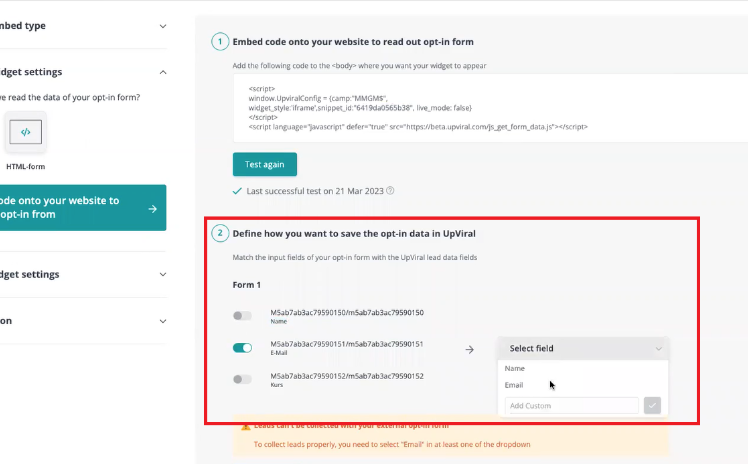
STEP 5
In the next step, paste the URL of your Thank You page on the field provided. You may adjust the widget's width and alignment from here.

STEP 6
Finally, you can now proceed to the installation of the Thank You page code and copy this to your site's Thank You page. Click save once you're done testing.
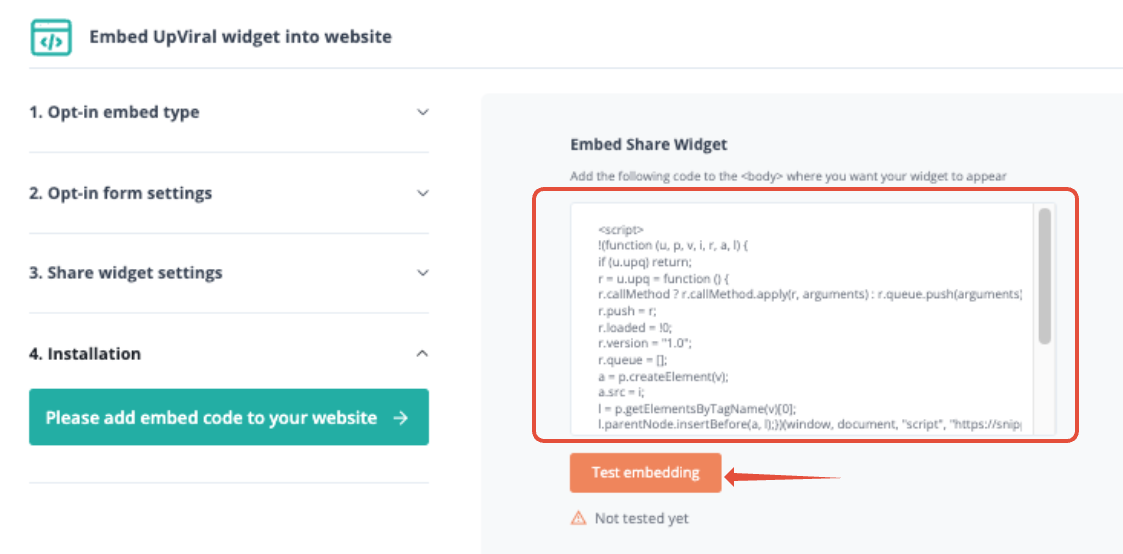
That's it! With these simple steps, you can easily install a universal capture opt-in code from UpViral into your website and start collecting leads. If you encounter any issues on the website editor, you may consult your webhost for assistance.
How to get your support tickets resolved faster
Statistics have shown us that the more you tell us when you report an issue, the faster we solve that ticket. So...
1 - If you have screengrabs, please include them. A picture is worth a thousand words.
2 - If you have recorded a video showing the issue you're having, please include that as well. A video is worth a million words.
We recommend a free service called Loom for creating these videos. (this is a link to https://www.useloom.com/)
3 - To speed up ticket resolution, follow these useful tips How to Write the Perfect Support Ticket (That Gets Results Fast)
