About Upviral's Referral AI
UpViral's Referral AI feature is a tool that helps you create and manage referral campaigns. It uses artificial intelligence to figure out the best way to get people to share your campaign with your friends. Here's how it works:
- Smart Leaderboards: The AI can make leaderboards that change based on how active your participants are. This means the more someone shares, the higher they climb on the leaderboard.
- Automatic Fraud Detection: The AI looks for any sneaky behavior, like fake sign-ups or referrals. It helps keep your campaign fair and honest.
- Optimized Templates: UpViral gives you templates for your campaigns that are already set up to work well. The AI can suggest changes to make them even better.
- Personalized Emails: You can send emails that feel personal to each person who signs up. The AI helps by figuring out what kind of message will make them want to share more.
- A/B Testing: This is where you try different versions of your campaign to see which one works best. The AI can help run these tests and tell you which version is getting more people to share.
By using Referral AI, you can make your referral campaigns smarter and more effective without having to do all the hard work yourself.
Your Referral AI Credits
The allocation of Referral AI credits can significantly differ depending on the specific plan you are subscribed to. It's essential for you to visit our pricing page in order to gain a comprehensive understanding of the number of credits that are currently available to you under your plan, as well as to learn about how these credits may increment over time. By doing so, you not only ensure that you're making the most of your subscription, but you also stay informed about any updates or changes that could affect your access to our Referral AI features and services. Staying informed will enable you to plan better and capitalize fully on the capabilities we offer, ensuring that you don't miss out on any opportunities to enhance your workflow with our cutting-edge tools.
For all our esteemed non-recurring subscription users, we are thrilled to announce an exclusive offer designed just for you. As a token of our appreciation for your continued support, we are providing a one-time gift of 3 Referral AI credits that will be seamlessly added to your account. This special addition is our way of saying thank you and to encourage you to experience the full benefits of our AI services with even more ease.
How to Check Your Referral AI credits?
To view your current AI credit balance and the date of your next credit refill, log in to your Upviral dashboard. Look for this information in the top right corner, beside the notification bell and your profile picture.

Creating a Campaign Using the Referral AI
- Click on the "Okay, Let's Go!" button to start.

- Go to the next page, pick the template you like, and click "Select Template".

- To personalize your experience, the next step involves setting up your business. The AI will guide you through a few questions about the business you want to promote. This information helps the AI curate a tailored campaign for you. Click "Okay, Let's Go!" button to start.

- On the following page, go to the "Brand" section. Enter your brand or business name and your website URL. You can also change the text color in this section. Click "Next Step" to proceed.

- Select the language for your campaign in the "Language" section. Click "Next Step" to proceed.

- In the Niche Section, describe your specific market area and what your business does within that niche. If you're not sure what to include, take a look at our guide on the right for help. Click "Next Step" to proceed.

- List and describe your top-selling products on the "Products" section. Click "Next Step" to proceed.

- Describe your target audience on the "Audience" section. If you're not sure what to include, take a look at our guide on the right for help. Click "Next Step" to proceed.

- And finally, add your contact information and click "Save & Start Creating Campaign".

- Now that your business is set up, the AI will help you build your campaign. Click "Okay, Let's Go" to begin.

- After the AI creates your campaign, choose the Grand Prize for your giveaway. The AI will suggest options, you can pick one or make your own. To change the prize title and description, click the pencil icon. Click "Get More" to see more Grand Prize suggestions. Click "Next Step" to proceed.

- Upload your Image for your grand prize on the next page. Choose a wide or square picture shape because it looks good on many websites. The picture should be clear but not too big, so it loads quickly online. We recommend to use PNG or JPG files. Click "Next Step" to proceed.

- Choose when your campaign will finish and pick a winner. We suggest you run your campaign for at least 2 weeks and no more than 3 weeks. You can also schedule this later if you are not yet decided. Select "Schedule later/choose winner & close campaign manually" to se this later time. Click "Create Campaign" to finish.

- Your campaign is all set and ready to launch! Take a look at what AI has put together and make any changes if you need to.
If you need to change points, rewards, geo-targeting, or other advanced settings, just click "Edit Campaign" next to the "Launch" button.
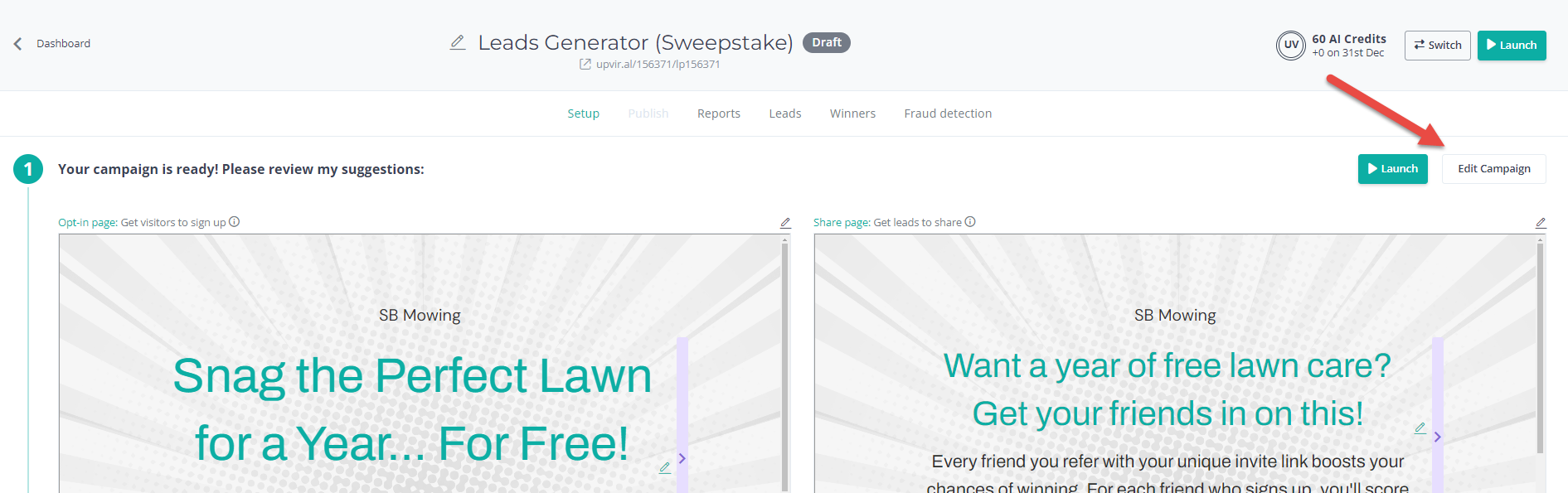
How to get your support tickets resolved faster
Statistics have shown us that the more you tell us when you report an issue, the faster we solve that ticket. So...
1 - If you have screengrabs, please include them. A picture is worth a thousand words.
2 - If you have recorded a video showing the issue you're having, please include that as well. A video is worth a million words.
We recommend a free service called Loom for creating these videos. (this is a link to useloom.com)
3 - To speed up ticket resolution, follow these useful tips How to Write the Perfect Support Ticket (That Gets Results Fast)
