Exporting Leads from your Campaign
Step 1 - Log into your UpViral account and go to the campaign you wish to export leads from
Step 2 - Click on the "Leads" tab of your chosen campaign
Step 3 - To export all of your leads, click on "Export All". The CSV file should be downloaded and saved to your device or, if you have a high number of leads, this will be sent to the email inbox of your choice.
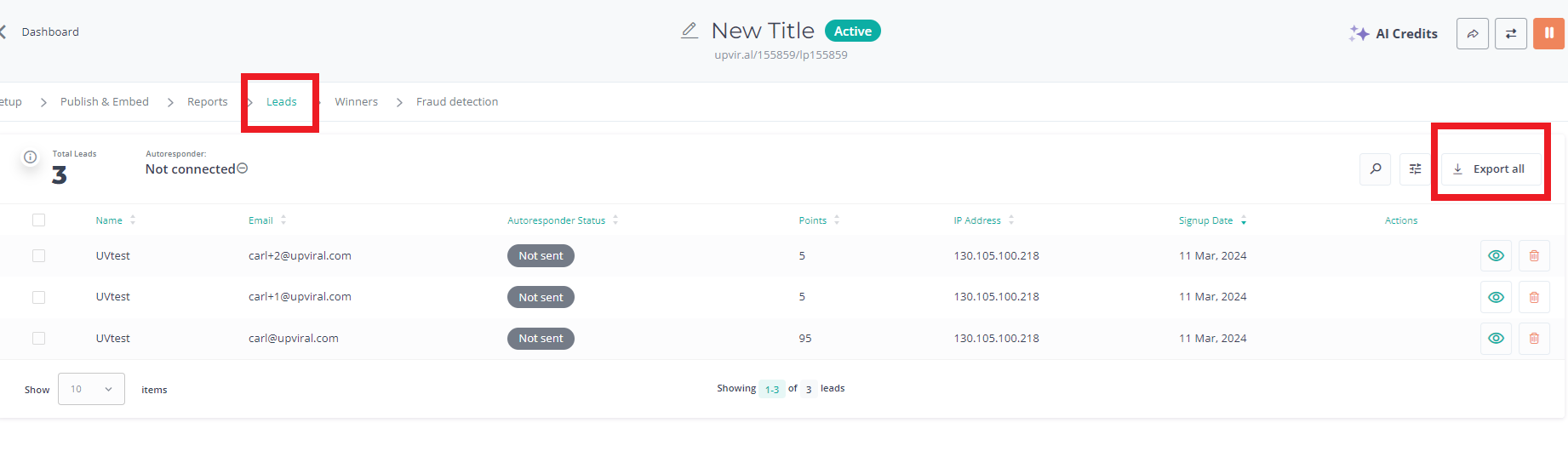
To get a CSV file of individual leads:
Step 1 - On the same Leads tab, tick the checkbox beside the lead you want to export
Step 2 - Click on "Export Selected"
Step 3 - The CSV file should be downloaded after this containing only the leads you selected.

Exporting Leads from your account (including leads from all of your campaigns)
Step 1. Go to your profile.

Step 2. On the next page, scroll down to the bottom and click "Export all my campaign leads"
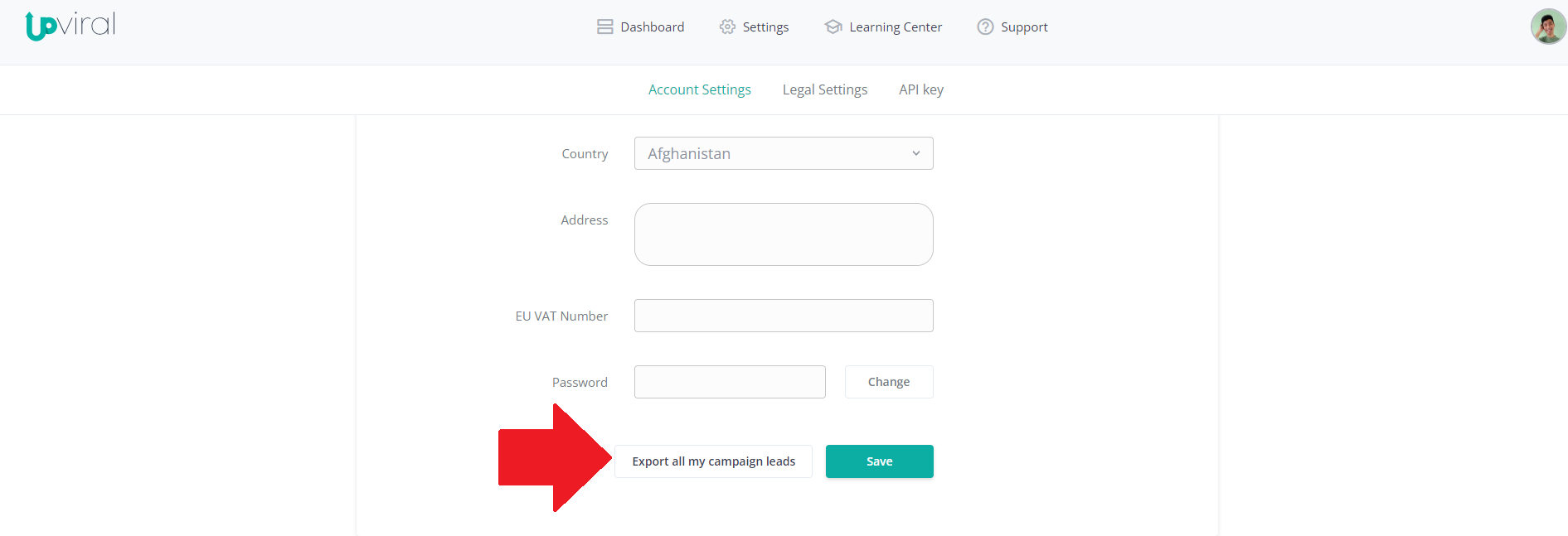
How to get your support tickets resolved faster
Statistics have shown us that the more you tell us when you report an issue, the faster we solve that ticket. So...
1 - If you have screengrabs, please include them. A picture is worth a thousand words.
2 - If you have recorded a video showing the issue you're having, please include that as well. A video is worth a million words.
We recommend a free service called Loom for creating these videos. (this is a link to useloom.com)
3 - To speed up ticket resolution, follow these useful tips How to Write the Perfect Support Ticket (That Gets Results Fast)
