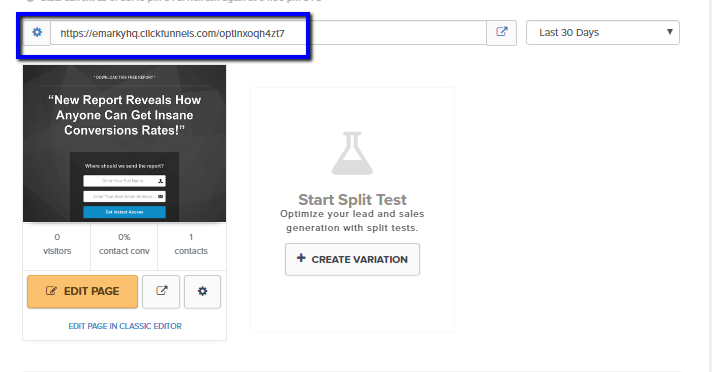
THANK YOU PAGE

Step 2: On the Publish page, click on the “Embed Campaign” button then click “+ Embed campaign on another website”.

Step 3: Enter the URL for your ClickFunnels opt-in page in the "Embed campaign on your website" popup. Select "HTML Form" for the "Opt-in widget settings" in step two, and add the ClickFunnels thank you/share page link in step three for "Share widget settings."
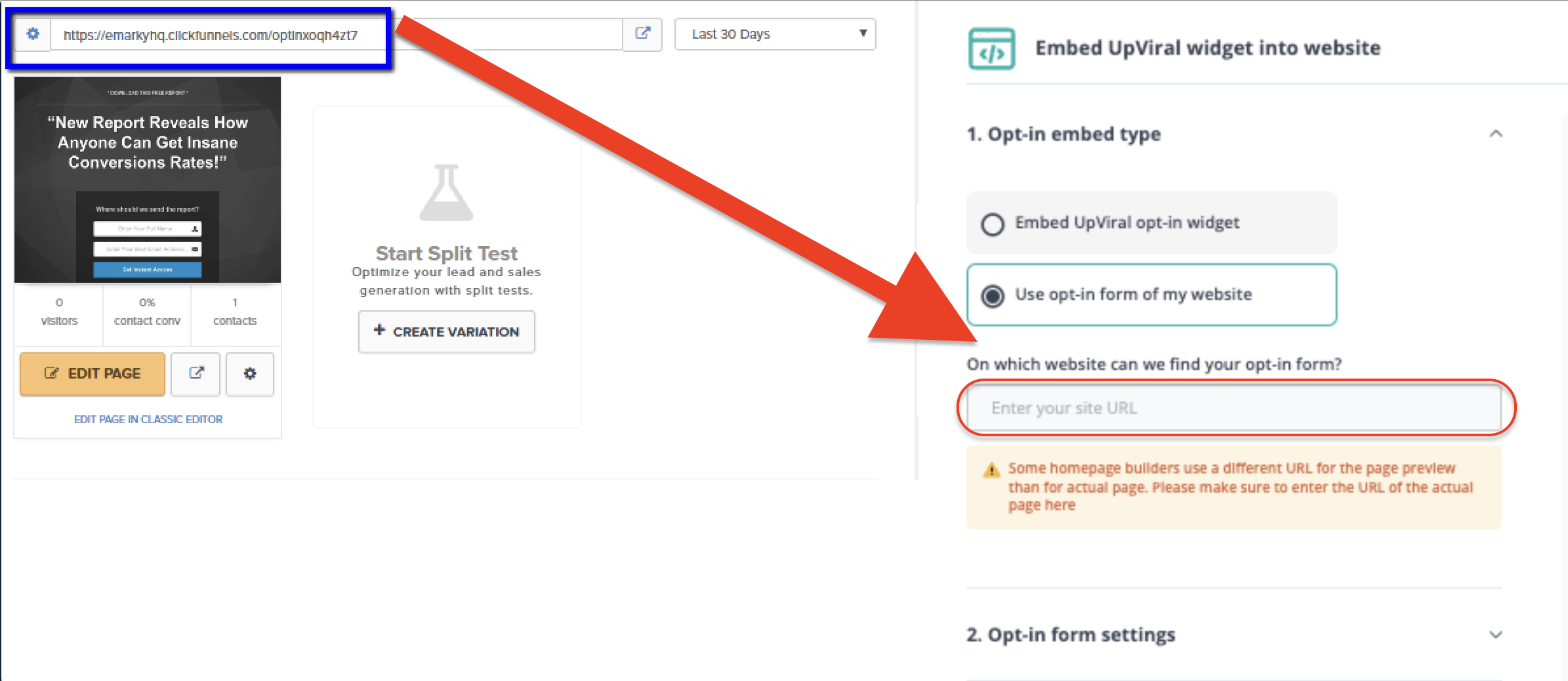


Step 4: Go back to ClickFunnels and select your Optin page from the funnel dashboard. Click "Edit Page."

Step 5: In the page editor, go to SETTINGS and click "Integrations."

Step 6: In the "Email Integration Settings," set the Integration to null (HTML Form) and the Action to "Integrate Existing Form."

Step 7: Paste the UpViral HTML form code into the "Paste Web Form Code (HTML)" box and click "Parse & Save WebForm."

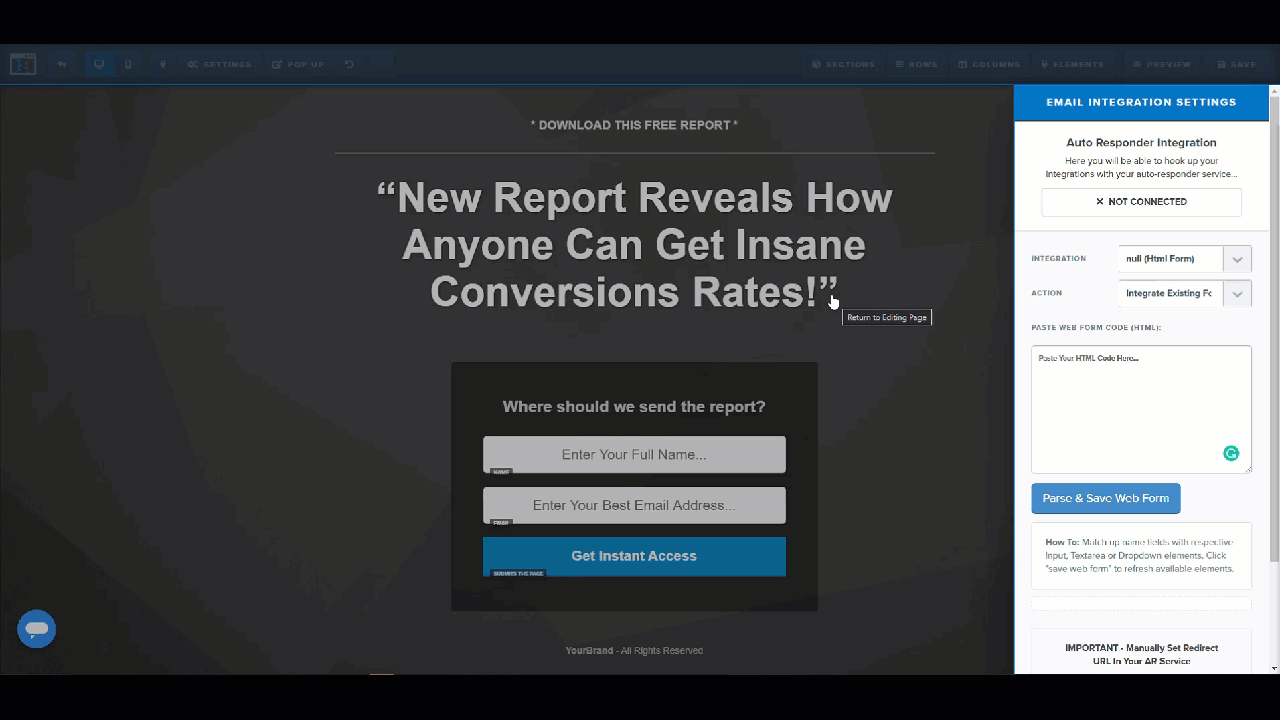
Step 8: Ensure that the name field matches up with the respective input, text area, or drop-down elements.

Step 9: Go back to the editing page, click "Settings," and select "Tracking Codes."

Step 10: In the "Footer Code" window, paste the code from UpViral.
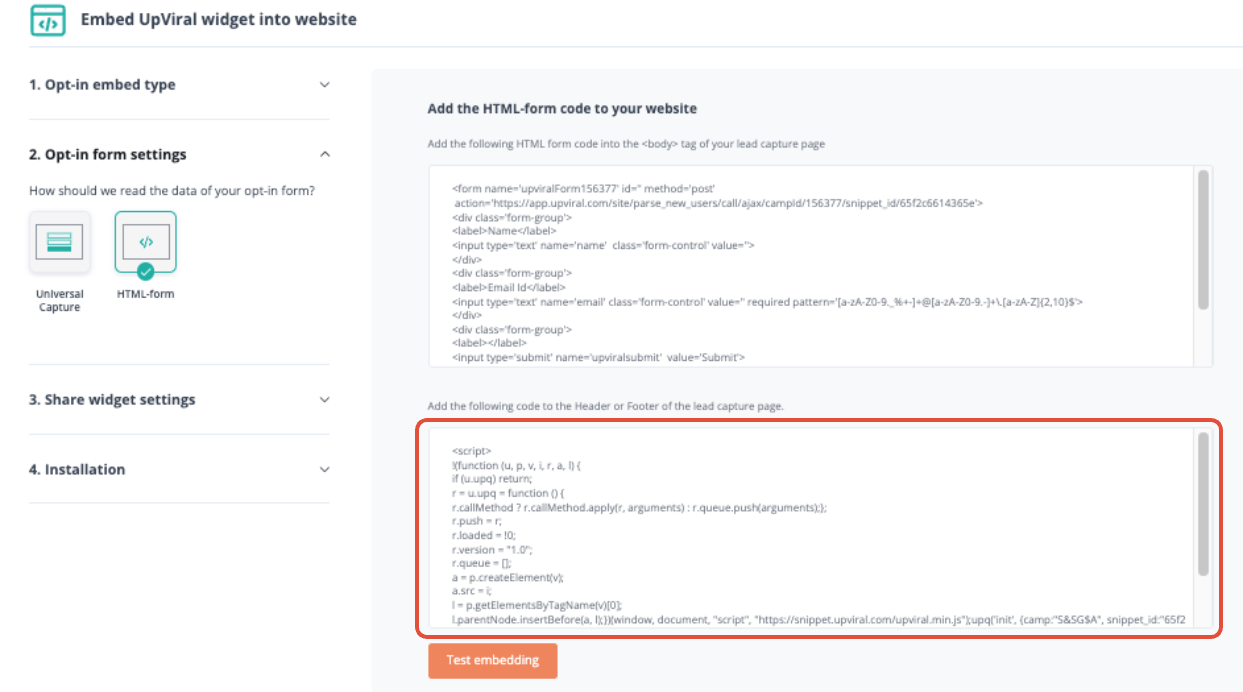

Step 11: Click the "Call to Action Button" on the opt-in page and click "Set Action."


Step 12: Make sure "Submit Order / Submit Form" is ticked.

Step 13: Save your changes and return to the funnel dashboard.

Step 14: Select your Thank You page and click "Edit Page."

Step 15: Add an element by selecting "Custom JS/HTML" from the ELEMENTS menu and dragging it to the desired location.

Step 16: Paste the final code from UpViral into the element.
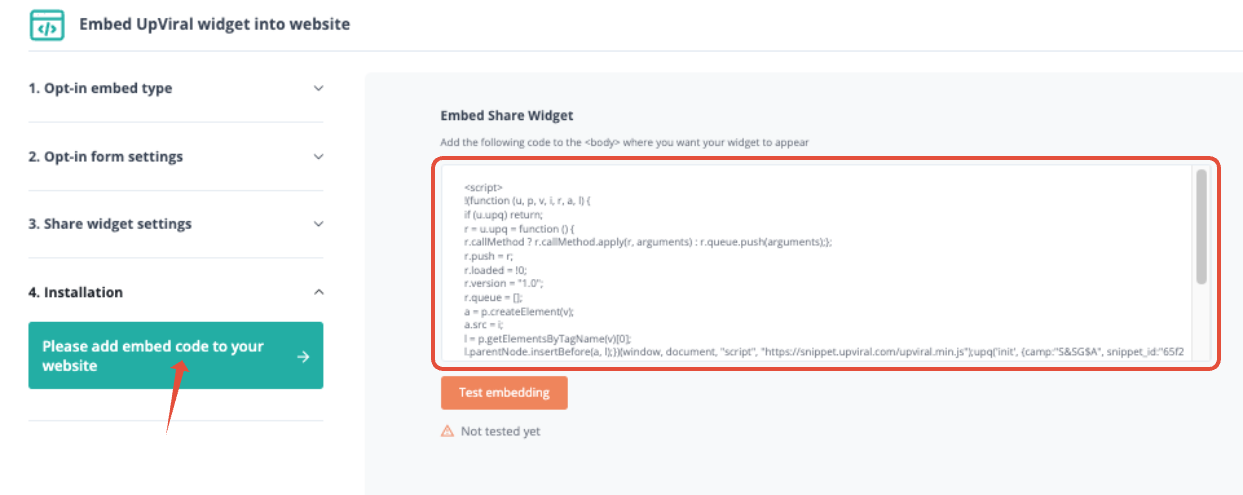

Step 17: Save your progress and test your campaign to make sure everything is working correctly.

To ensure that JavaScript is added to all pages, it must be added under the main funnel settings (Settings > Head Tracking Code). Be sure to save your progress.
To ensure your share page referral links redirect back to your ClickFunnels opt-in page, make sure that, on UpViral's Publish tab, you click this part so that referral traffic is pointing to your ClickFunnels page:

How to get your support tickets resolved faster
Statistics have shown us that the more you tell us when you report an issue, the faster we solve that ticket. So...
1 - If you have screengrabs, please include them. A picture is worth a thousand words.
2 - If you have recorded a video showing the issue you're having, please include that as well. A video is worth a million words.
We recommend a free service called Loom for creating these videos. (this is a link to https://www.useloom.com/)
3 - To speed up ticket resolution, follow these useful tips How to Write the Perfect Support Ticket (That Gets Results Fast)
