There are a few steps you need to take to troubleshoot a campaign if it’s not working/running and here are the steps:
Step 1. Please make sure you have an active UpViral Subscription. UpViral Campaigns will only run if you have an active subscription.
Step 2. Check if the campaign is “Completed” which means that you have both Opt-in page and Share page created. Only Completed campaigns will be live and accessible via the campaign URL. Make sure you’ve gone through the entire setup process in case the campaign is still not completed.
When your campaign is complete and ready, click on "Launch" button to set the campaign status to active.
When your campaign is complete and ready, click on "Launch" button to set the campaign status to active.

Step 3
Check if the campaign is “Inactive/Paused”. If the campaign is inactive you can click on more to Re-Open and change its status to “Active".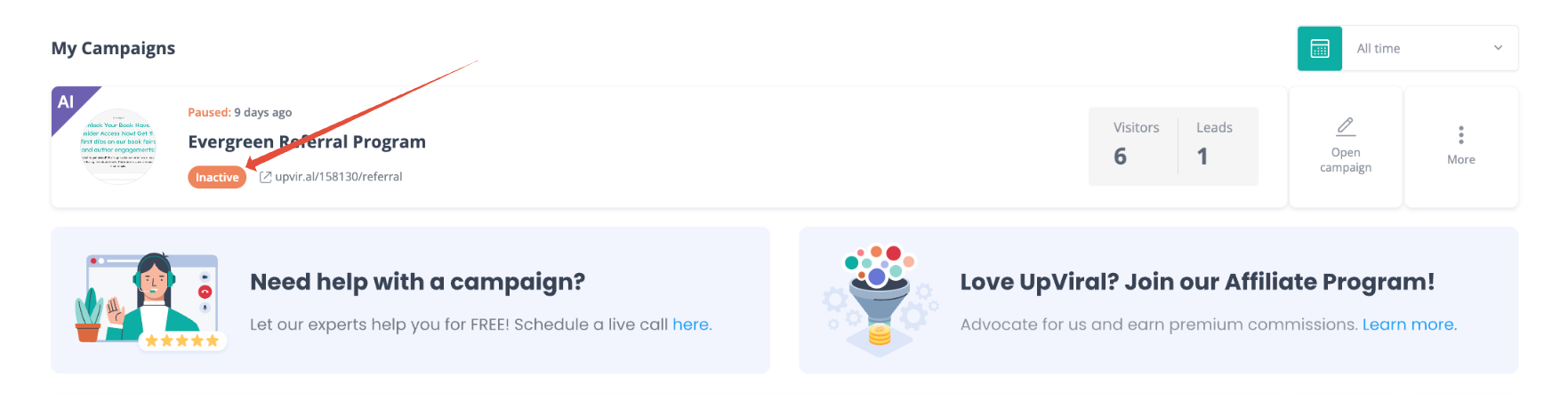
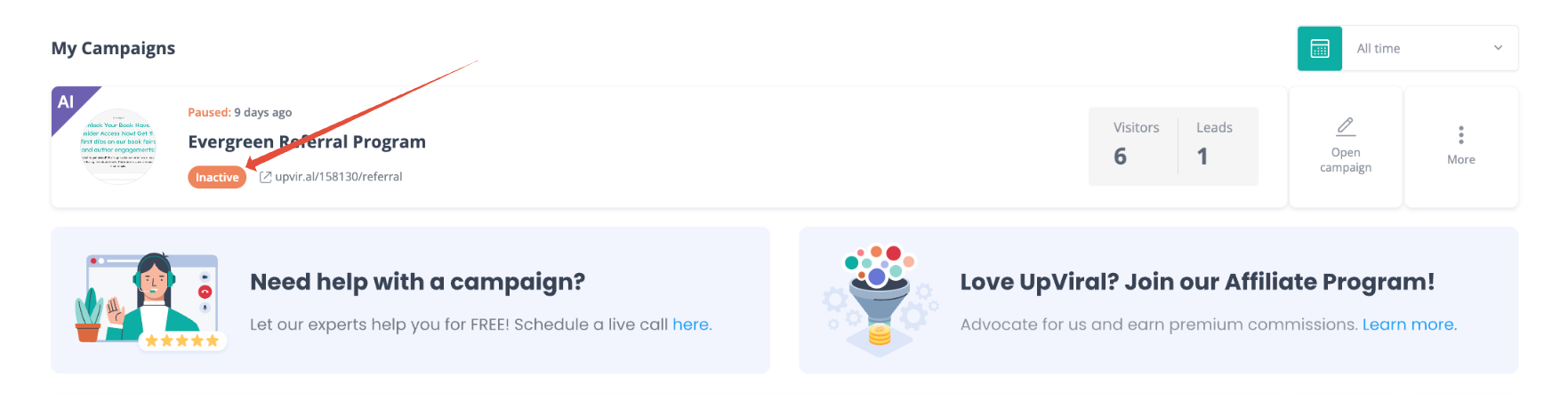
Step 4
If the campaign is completed and active but the campaign is still not running. Check whether the campaign is on a custom domain setup.
If the campaign is on a custom domain setup. Check the Custom Domain whether it is configured correctly. If the custom domain is not set up properly, please refer to this article.
If all else fails, engineering will have to look at the code, so feel free to send over a support ticket at support@upviral.com.
How to get your support tickets resolved faster
Statistics have shown us that the more you tell us when you report an issue, the faster we solve that ticket. So...
1 - If you have screengrabs, please include them. A picture is worth a thousand words.
2 - If you have recorded a video showing the issue you're having, please include that as well. A video is worth a million words.
We recommend a free service called Loom for creating these videos. (this is a link to useloom.com)
3 - To speed up ticket resolution, follow these useful tips How to Write the Perfect Support Ticket (That Gets Results Fast)
