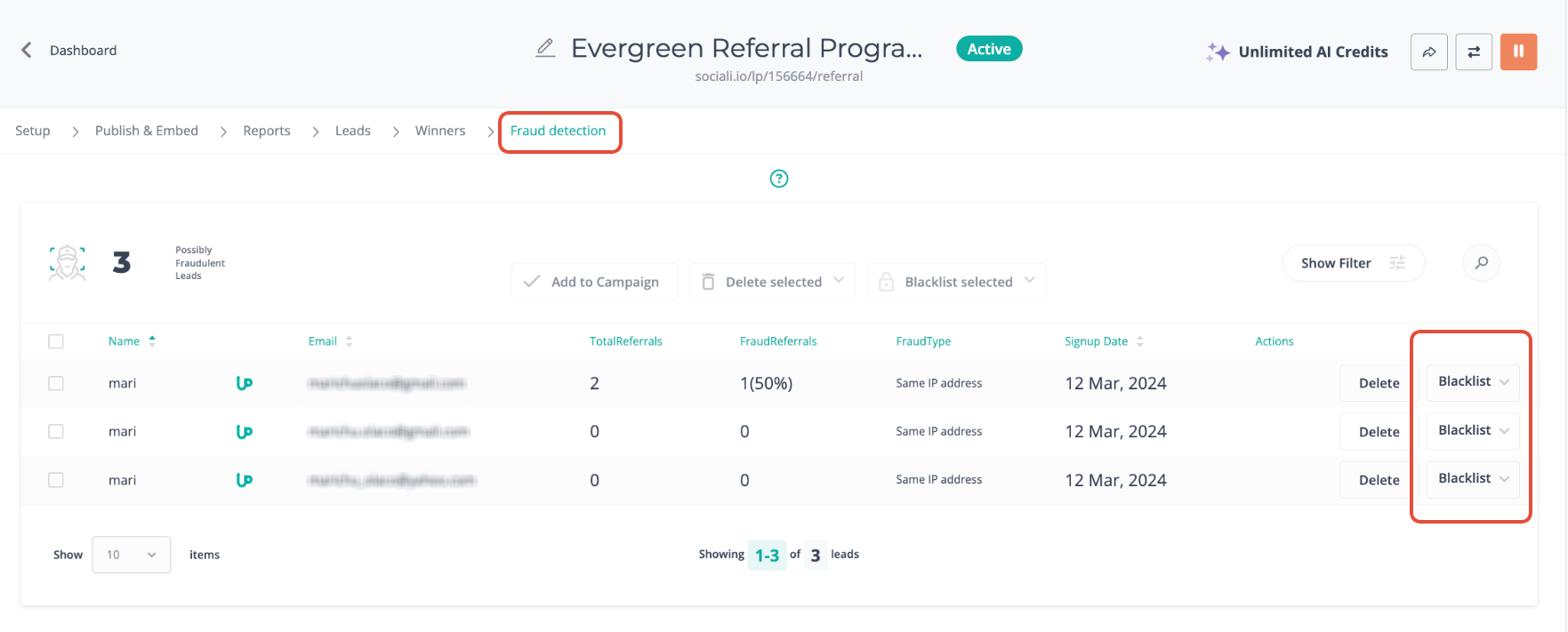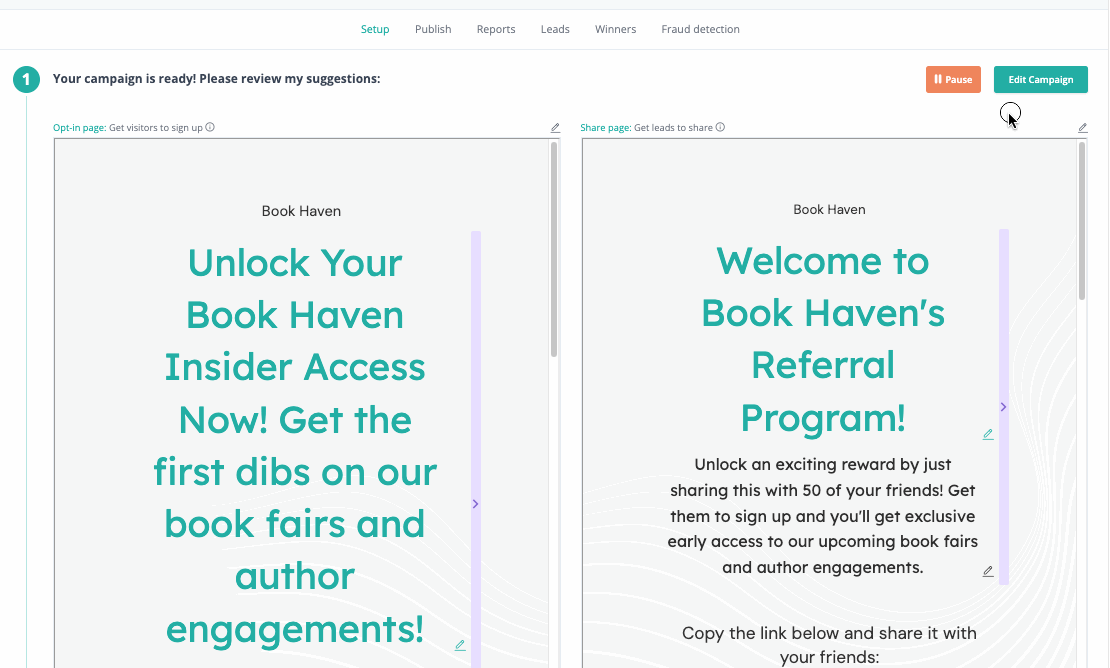UpViral has various fraud detection features. Some of these features run actively in the background and some of these you can manually add to your campaign to ensure that you have a list of clean leads with points that are given appropriately.
This is automatically applied to all campaigns. There is no need to set this up manually.
When a participant tries to opt-in multiple times using the same browser, a captcha would be required to weed out potential bots from entering your campaign.

2. Double Opt-In
You can add this manually by going to your campaign's setup page> Lead Qualilty> Double Opt-In Email.
If this is enabled, participants would need to click on a confirmation link sent to them via email before they're registered as a lead on your UpViral campaign. This makes sure that the email address they submitted on your opt-in form is active and validated.
3. Fraud Detection
Similar to captchas, this runs in the background and detects suspicious activity.
When the system identifies fraudulent behavior (ex. multiple opt-ins using the same IP address), the leads are instead sent to a separate tab called "Fraud detection"

4. Blacklist
When you hover over the leads in your Fraud detection tab, a "Blacklist" dropdown would appear. From here, you can choose to blacklist their IP address and/or email address from joining your campaigns.
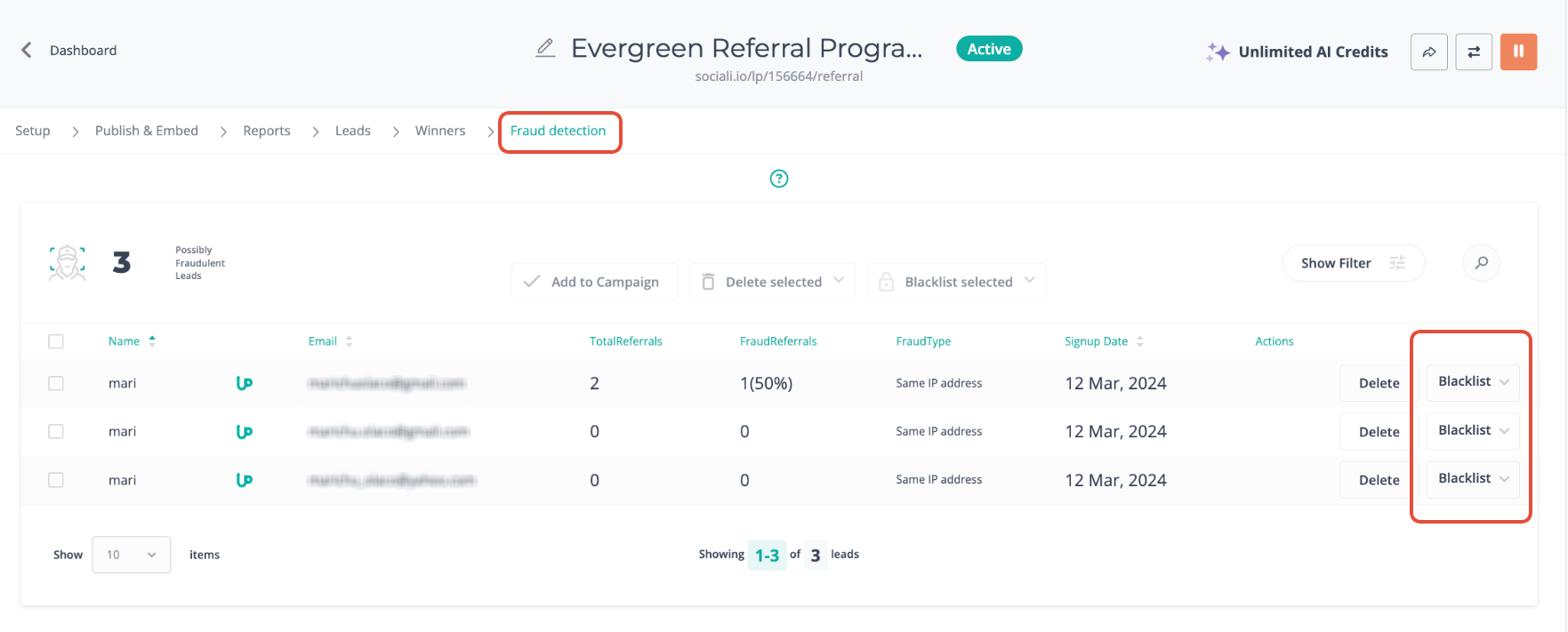
Alternatively, you can click on these individual leads for more information about them such as their IP address. From here, you can go back to your main UpViral dashboard > Settings > General Settings > Blacklist > and paste the IP address/email address on the form provided then hit Save.
5. Email List Verify
If you have an EmailListVerify account and you have your
key ready, you can go to your campaign's setup page > Advanced Settings > Lead Quality then enable Automatic Email Verification and paste your key and hit Save. You may also edit the "Error message on sign-up form for suspicious email" and preview.
6. Log In With Facebook
In addition to getting the name and email address of your participants, you can enable the "Log In With Facebook" button on your lead capture form/widget to encourage your participants with Facebook accounts to opt-in since they'll be more likely to be valid participants.
This not only makes it easier for participants to sign up for your campaign but it makes it harder for frauds to repeatedly create Facebook accounts just to join your campaign.
To add this, once inside the template editor, Drag and Drop
FB Optin into your template, edit the button based on your prefer
ences on the Property Option then click on Save.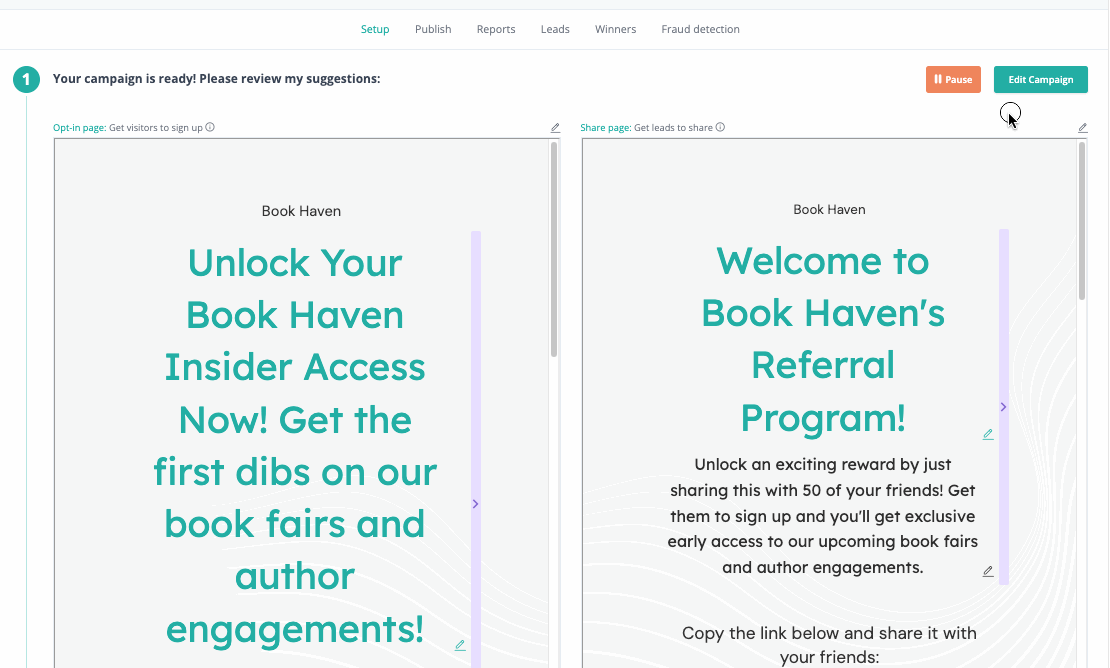
How to get your support tickets resolved faster
Statistics have shown us that the more you tell us when you report an issue, the faster we solve that ticket. So...
1 - If you have screengrabs, please include them. A picture is worth a thousand words.
2 - If you have recorded a video showing the issue you're having, please include that as well. A video is worth a million words.
We recommend a free service called Loom for creating these videos. (this is a link to useloom.com)
3 - To speed up ticket resolution, follow these useful tips How to Write the Perfect Support Ticket (That Gets Results Fast)